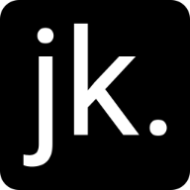For the last year I have been working on a Power BI report for the University of Hull that allows staff to easily see how students are engaging with their studies. Sadly I won’t be walking you through how to do this yourself today 😉. Today I am going to show you how to get around a limitation in Power BI where you can only drillthrough once.
The Problem
You have have a single drillthrough report page that is working fine, but you want to be able to use the same drillthough filtering on a further page that you access by clicking a button.
In my case I wanted to be able to go from a list of students > summary page for a student > details of their attendance information.
Sadly Power BI doesn’t have an inherited drillthough feature, so you have to work around this.
The Solution
In summary you use the Sync Slicer functionality with the Chiclet Slicer for the drillthrough field used on you first drillthrough report page and set the slicer to force select.
Below is a video where I run through how to do this.